The Recycle Bin is a feature in Microsoft Windows that allows users to delete files in a way that allows them to be restored at a later time. When a file is deleted from the computer, it is not permanently erased from the system, but rather is moved to the Recycle Bin, where it is temporarily stored. This allows the user to recover files that were accidentally deleted or that they later decide they want to keep. To access the Recycle Bin, you can double-click on its icon, which is typically located on the desktop. From there, you can view the files that are currently in the Recycle Bin, restore any files you want to keep, or permanently delete the files if you no longer need them.
Remove deleted files permanently on Windows
- Select the file which you want to delete (skip this step if you already deleted a file). Right-click on the file -> Delete or Select the file and press the “Delete (Del)” button on your keyboard.
As you can see in the image below, the recycle bin is empty before you click delete.
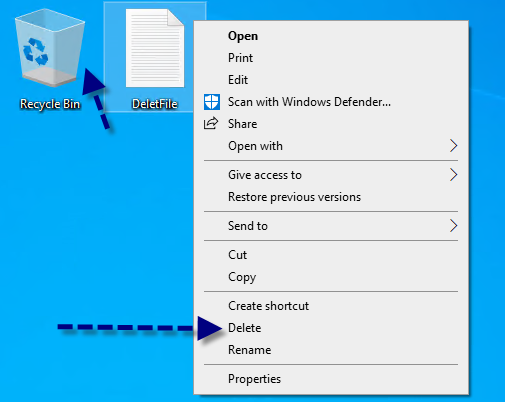
2. To permanently delete the file (remove the files from your recycle bin), locate your recycle bin icon -> right-click and select Empty Recycle Bin.

3. A Safety pop-up is showing up. Click Yes if you are sure to delete this file permanently.
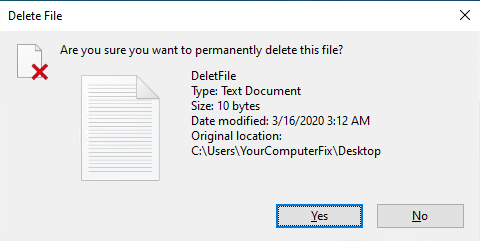
Delete files permanently on Windows with a shortcut
It is possible to delete a file permanently with the Shift + Del button on your keyboard.