Microsoft created a tool for creating bootable USBs which can be used for installing Windows on a device. The tool is free and enables you to download an ISO which can be burned on a DVD or it can create a fully functional bootable Windows Installation USB. After you created the ISO or USB you can use it to install or upgrade Windows on your device.
You can read how to install Windows on a device HERE.
Make sure that you have a USB Stick with at least 8 GB of free space available and an internet-connected Windows Computer.
Download the Windows Media Creation tool
- Download the tool from an official Microsoft Source. CLICK HERE to download the tool.

2. Save the MediaCreationTool on your device.

3. Open the folder containing the exe file.

4. Run as administrator.
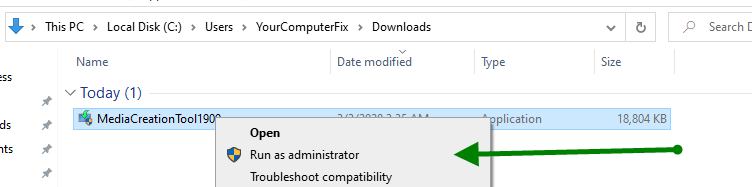
5. Accept the Terms and Conditions.
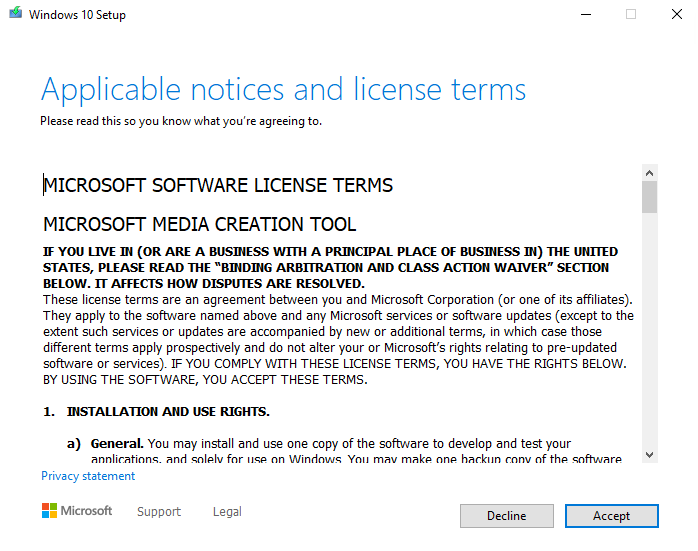
Create the Windows bootable image
6. Create installation media (USB Flash drive, DVD or ISO) for another PC.
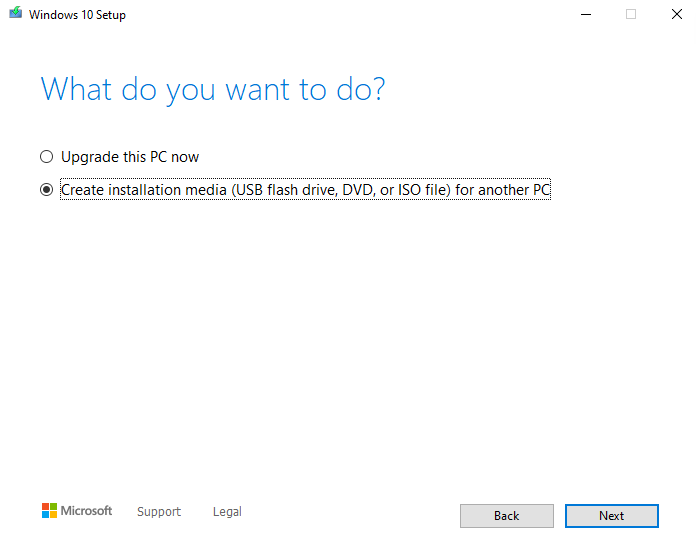
7. Check the settings, and change them if needed.
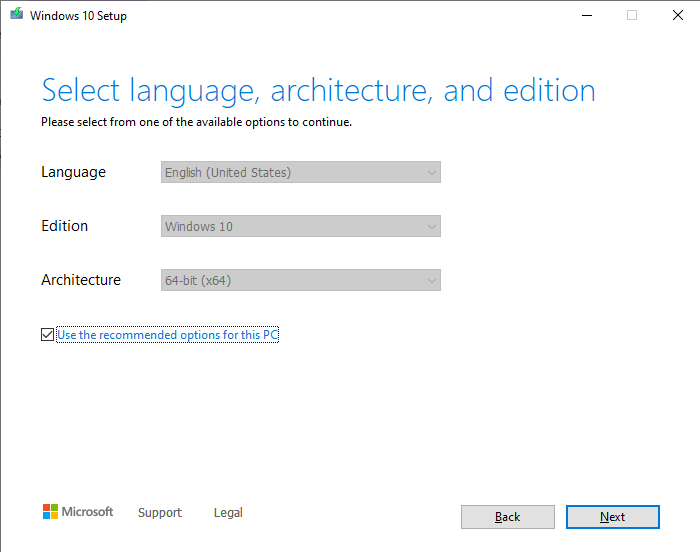
8. Select FLASH Drive if you want to create a bootable USB Stick.
Select ISO if you want to burn it to a DVD Disk or ISO.
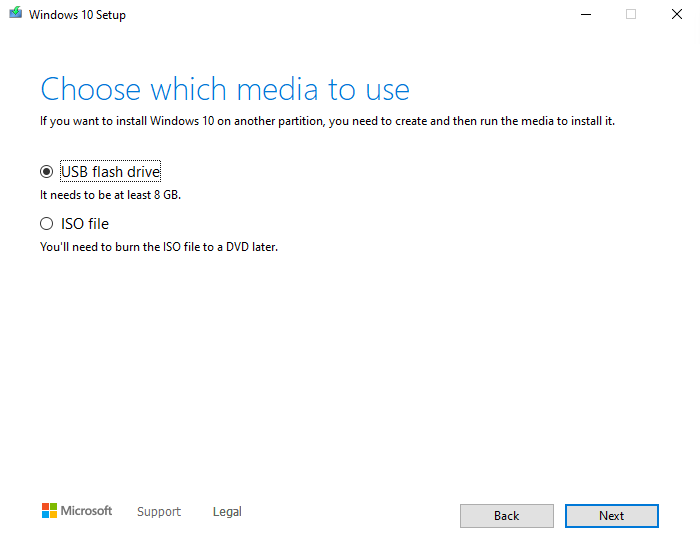
9. Select your USB Device and let the tool do the magic.
Just wait and sit back till the tool is ready.